
|
| |||||||
|
SORRY!
 Pages marked with a (G) in the navigation are only available in german. We will translate everything as soon as possible. NAVIGATION
FEEDBACK E-MAIL HOTLINE  |
Know-how & how-to for the SHARP 'ZAURUS' SL-C860
All the informations published on this page are based on our experience. As always it's possible that there's a typo or
another kind of error hidden. If you find that an information here is not correct or missing something, please notify us
via E-Mail or use the feedback-box and we'll update this information.
Setup Intellisync-software for Windows XP
Note: The screenshots are made from system running a german Windows XP. 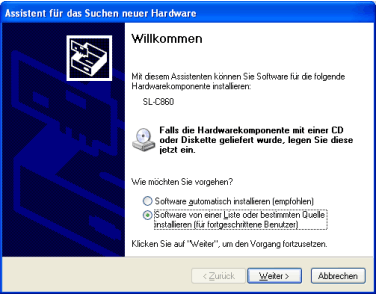 To synchronize your Zaurus with Outlook you need to install IntellySync. The install procedure is as follows: Boot up the PC and turn your Zaurus on. Then connect the Zaurus to the PC via the USB cable. This will scare Windows and he'll start the "new hardware wizard". Choose the option for advanced users (like in the picture) and click [Continue]. 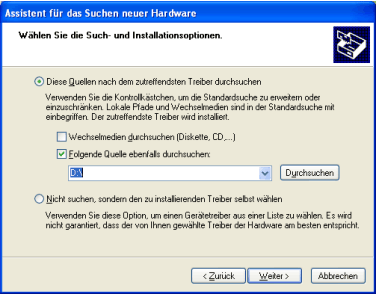 Now choose the drive where your Zaurus SL-C860 CD is inserted. Click [Continue]. 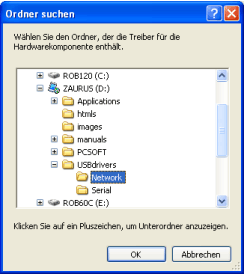 Point to the directory containing the USB-driver. It's USBdrivers -> Network. Click [OK]. 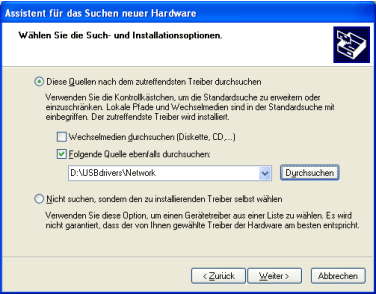 Confirm your choice and click [Continue]. 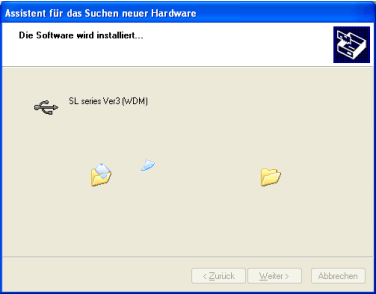 The driver files will be copied. Don't click anywhere, leave Windows alone... 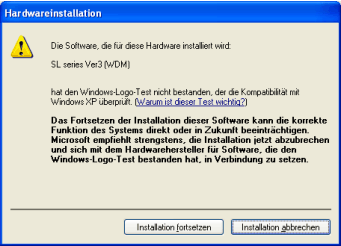 Now Windows is scared about the fact that there exist other companies producing software :-) Click on [Continue installation]. 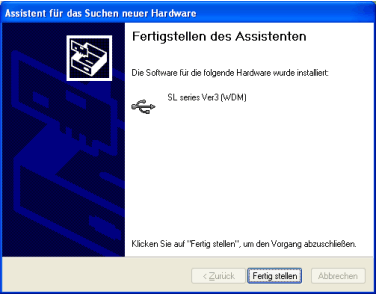 Now the driver installation is almost complete. Click on [Finish]. 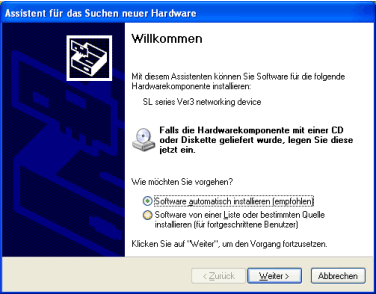 In the next step the network drivers for TCP/IP over USB need to be installed. Click [Continue]. 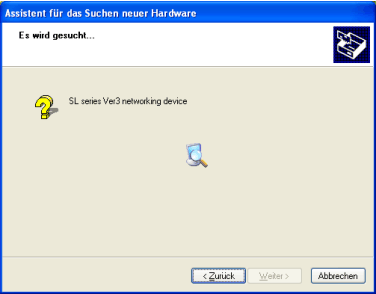 Windows is searching for drivers... 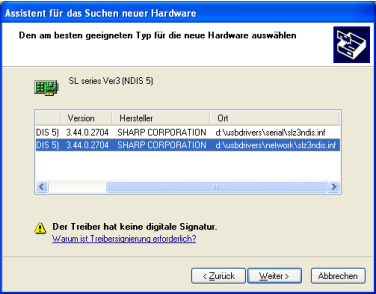 Choose the driver from the "Network" directory. And click [Continue]. 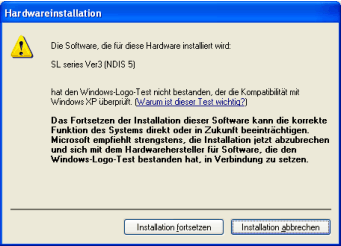 Again Windows wonders that there're other companies... Click [Continue installation]. 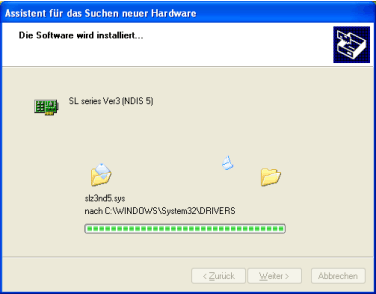 The drivers will be copied. Don't click anywhere, Windows needs full concentration now. 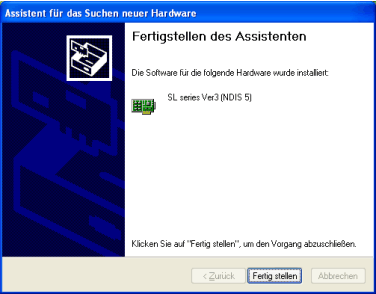 The drivers are installed. Click on [Finish]. 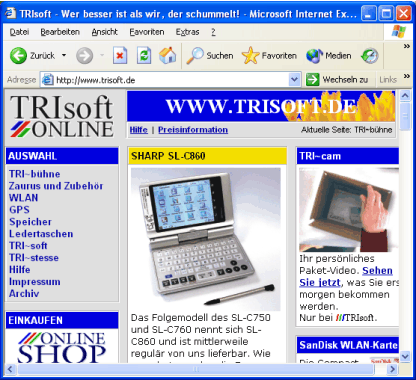 Now start your browser and load the IntelliSync software from our download area. 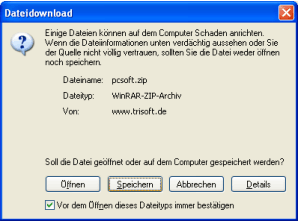 Files on our server should be virus free, but you may save the file and check it with your own tools to be sure. 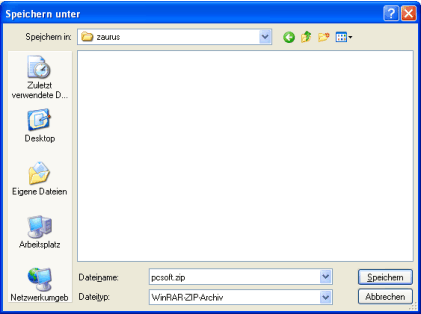 Save the ZIP file in a new directory. 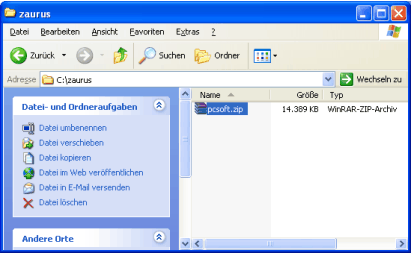 After the download finished, open the directory. Then extract the files.  Start the setup program [Setup.exe]. 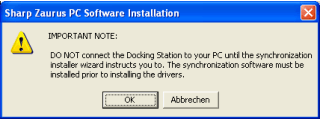 Ignore this warning. There is no docking station available for the SL-C860 and there's also no need to disconnect the Zaurus. 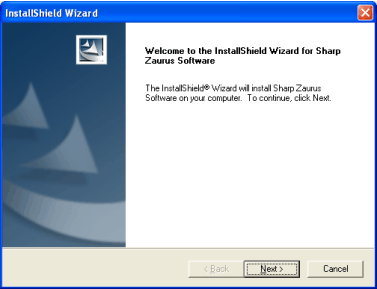 The setup should start. Click [Next]. 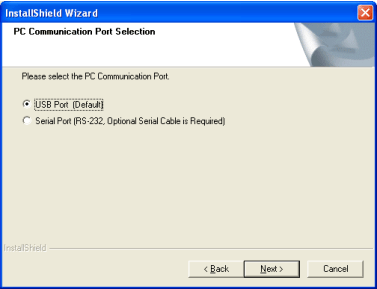 Choose USB-Port and click [Next]. 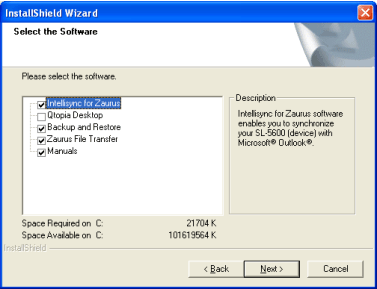 Now you have to select what to install. You should make your selection exactly as in our picture. Click [Next]. 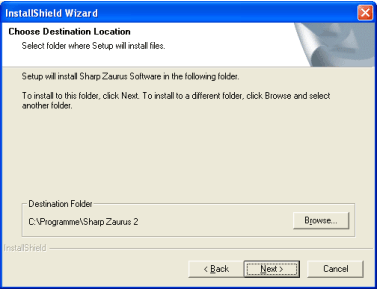 If today is your creative day you're free to choose a different path. But then it's your job to remind that IntelliSync is installed in "C:\ThankGodItsFriday\" :-) So better accept the default. Click [Next]. 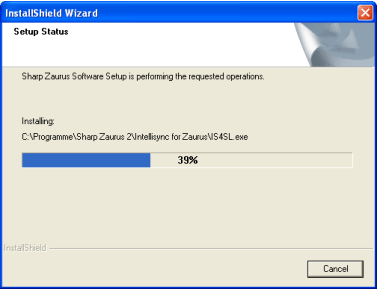 The program files are copied and installed... 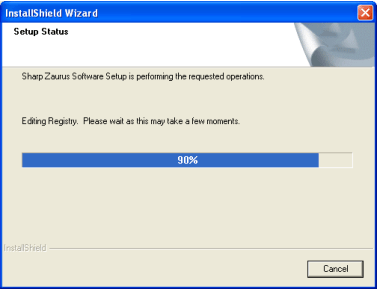 and installed some more... 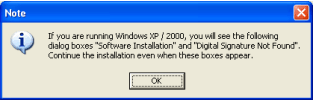 This message informs you that the following message can be ignored. Click [OK]. 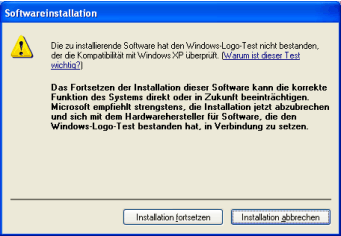 This message informs you that there's no passed logo-test for this software. We don't know why Zaurus stuff needs logos. Ignore it and click [Continue installation]. 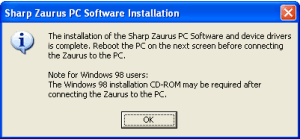 Now you're warned that a reboot is near :-) Click [OK]. 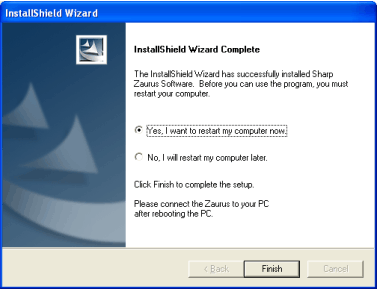 Now the installation of the software and drivers is finished ! As always, this is a perfect reason to reboot. Click [Finish]. 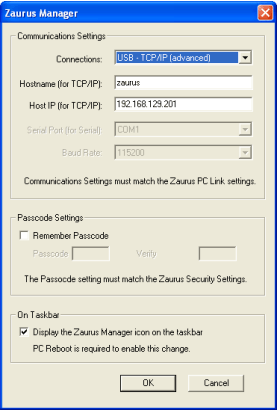 After the reboot you'll find a new icon in your taskbar: The Zaurus manager ! Start the software with a click on it. Please make all settings exactly as shown. Without USB - TCP/IP (advanced) the syncing won't work. Clicken [OK] to exit the program. |
|
Top of page
online shop
TRIsoft contact / address
Last update: 10/02/2008
Pricing information
All prices are calculated for pickup incl. 19% german VAT. |
 German version
German version